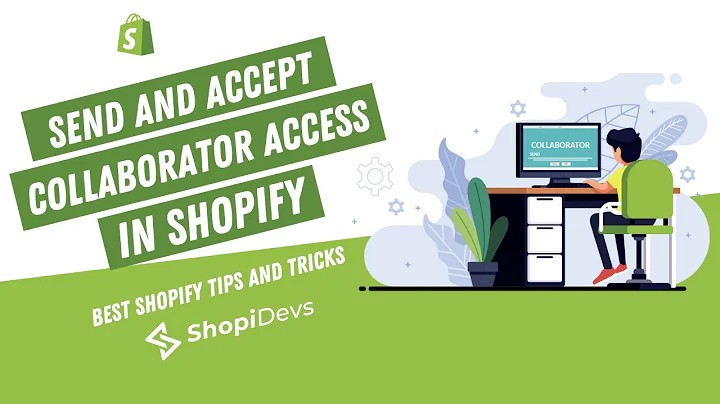welcome back graduates so today i'm,going to show you how to use and set up,your quantity breaks now this is,specifically displayed on the product,page just like this and it basically,allows,to buy in bulk and save for a discount,so i'm going to show you how to set it,up and install,and so i'm going to show you the,functionality so let's say i want to,purchase instead there's nothing in my,i want to buy five for this price off,for five percent and it'll be this price,so what i would do is add to cart but,notice how it says,no discounts will be applied during,checkout so this will reflect ad,checkout it won't display on it won't,reflect on the card however but let's,just add this to cart and now i have,five and it says at the original price,but remember it's only at checkout it's,displayed let's just view checkout and,it's 64.95,now when i view checkout,it should come up with the same price,five percent off,and then also 61.71 which is,and that's what you want to see,so let's get right into it three two one,here we go,and what you're going to want to do is,go into,your theme i don't have it on this theme,because if i go and preview this theme,and i go and click on studio brew,you'll see on my,product page i only have this but i,don't have the,quantity break so we can apply it to,this theme,so as always you are going to get a,html file right over here and then a,rtf file to open up,so what i want to do first is open up my,html,and it's going to look like this so,what's going to first tell me to do is,add the section eg quantity break,so that's what i'll do,i'm going to go into here edit code,and i am going to go and,close out of those and add a new section,and i'm going to call it eg,20,breaks,as a section,and then what i want to do is i want to,open up this file right here for the,section,it's going to give me this text i'm just,going to copy and paste,copy and paste,the next thing it has me do is you know,go into my footer in the theme.liquid so,i'm going to close out of this i'm going,to go into my theme.liquid at the layout,and you can control,control f for find and i'm going to the,footer,now i'm going to just go and add the,string eg quantity breaks into,underneath my footer so i have a lot of,these already but i'm just going to add,them,right like that and i'm going to click,save,now that's basically it the hard part's,over,so what i'm going to want to do is now,add the tag,quantity break to the products that i,want this feature on,so i believe that the studio brew was,already tagged um and to make sure,you're just gonna go into,your,products here and i'm gonna start adding,them so,studio cold brew or studio brew actually,go down sometimes uh shopify has a,scroll bug so you just gotta refresh a,little bit and you'll notice that the,tag is now quantity break so i'm just,copying and pasting that,and then i can add it to another one as,well,if i want to work on that so cold brew,bottle,so once this loads i'm just going to add,this tag just to kind of show you what,it looks like i wanted to break,now i can either have it on this product,or on the other product um and so this,only applies when you add the tag to,that specific product,so cold brew bottle i'm going to go into,my theme editor there's a little um,work they have to set up online store,and i'm gonna go and click custom,and now i'm gonna go and just type in,cold brew bottle,i got the uh you know stock indicator,right over here if you haven't seen that,check out the video here and we got the,beautiful swatches here,very very nice and then i got the shaky,add to cart as well,and the add to wish list right so right,down here i have here um and then right,right over here it's going to have this,you know discounts will be displayed,automatically i will scroll all the way,down to the bottom where i see eg,quantity breaks,now i'm just going to add blocks and we,have it kind of you know where it says,five percent off um,and then you can change it within the,blocks here and get five five discount,code five off,and now you do have to create the,discount code in the back in order to,reflect this as well so if the discount,code is five percent off then it's by,five and you fi and you select the five,and you click save the next block i'm,going to do is by,10,and have,10 off and save so the quantity is going,to be 10,at 10 and i'm going to save,10 percent so these numbers quantity and,the discount code do have to,be the same and then 5 i'm going to do,15,and,15.,15 and i'm going to save it,so now i need a 15,and a 10,um so i'm just,here and just make,you'll have a 15,percent off ten percent off a,percent which is,so i have those and now,now it's working so if i go and view,this on,studio co on code brew bottle view this,get my nice handy dandy calculator here,i'm going to close,it clean it out i'm just going to,refresh again,and i'm going to go into that product,that i tagged for quantity breaks and it,should be right over here so let's say i,want to buy 10 of these at 15.29 that's,going to be a discount percent off when,i add this to cart,let's do the math uh 15.29,times,10.,i should get this number at checkout,let's just add this to cart,so it's showing right now this price i'm,gonna go and click checkout,and once it loads it should show the,152.90,and it does 152.91 perfect with an,automatic 10 off so it is working here,is displayed on,um if you have any questions uh please,let me know this kind of works the same,as the spin to win with the blocks if,you haven't uh seen that video check it,out,let me know if you have any questions,please like subscribe and,comment if you have any comments down,below you need to email us you can email,us at support ecom graduates dot com and,we will gladly be able to help you in,and thank you so much,and i hope that worked out for you
Congratulation! You bave finally finished reading how to add quantity pricing to shopify and believe you bave enougb understending how to add quantity pricing to shopify
Come on and read the rest of the article!
 3.5K Ratings
3.5K Ratings
 WHY YOU SHOULD CHOOSE TTHUNT
WHY YOU SHOULD CHOOSE TTHUNT