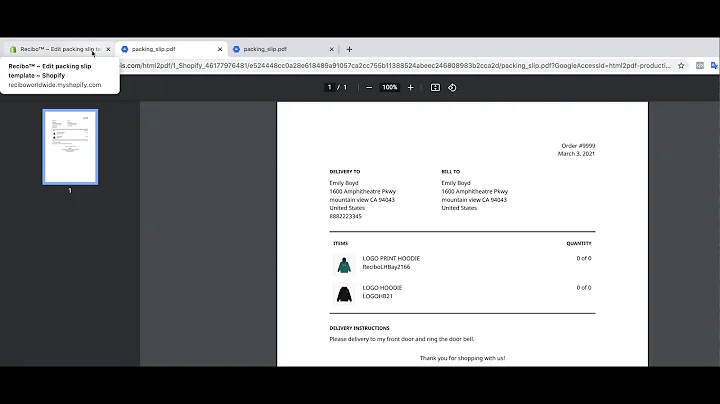hi,everyone this is coren from speed ecom,and in this new video we are going to,see,an interesting tutorial that will help,you create,a footer with trust badges on your,shopify store,so first let me show you what we are,aiming to have at the end of this,tutorial,these are the badges that we will be,adding on top of our footer,and they are used to reassure your,visitors and,try to convert more of them into clients,and you should know that you will find,in the description of this video,the link to the written tutorial where,you will have access,to the different codes that we will use,in this,tutorial alright so this is going to be,fairly easy,you have to start by copying your code,that you have in the written tutorial,and then you have to go back to your,theme on your shopify store,and before making any modifications i,would suggest,that you duplicate it so you have to,click on actions and,duplicate and this will allow you to,have a,copy of your theme just in case you make,any big mistakes and,want to go back to the initial theme,files,and once you've done that click on,actions again and then edit code,here you will have to open the,theme.liquid file,and scroll all the way down to find the,section footer,since we want to add our trash badges,above our footer,all we have to do is paste the code that,we copied,before the line section footer so i'm,going to make some space here,and i'm going to paste the code that i,just copied,of course you always have to save the,changes that you make,and then if i go to my store again you,can see here that,the badges are not present and when i,refresh the page they appear and of,course this code is,responsive which means that if i go to,the mobile view on my computer,we will see that we have one section per,line which is perfect for mobile devices,now let's go back to the code here and,let me explain what potential changes,can be made to the code itself,so let's say you don't like the content,that we have used to create this footer,section,or maybe you want to translate them into,another language,so it's going to be fairly easy to,modify them it's fairly easy for the,text,just change them as you wish by making,sure you don't touch the code itself,as for the images for example if you,want to change the free shipping image,here,you have to add a new image to your,shopify files,and then you have to copy and paste the,url to that image,in between the quotation marks that you,can see here,so i have highlighted the link that you,have to,replace by the new url of your new image,and to continue let's take a look at the,display style of the section,this is the part of the code that helps,us make any changes to the style itself,for example let's say that you have a,dark background on your,shopify store i'm going to change the,background right now,background let's make it,dark there you go you can see that,or maybe let's make it gray first you,can see that we have,the text section that is uh with a white,background,which is not great so to change that all,you have to do is go back to your code,and here in the background you have to,type,none so if you type none,and save it it will change the,background of the text section here,let me refresh the page once more,change the background,there you can see that we no longer have,the white background and now if you want,to use only three,out of the four sections for example you,can do that fairly easily,you have to go back to your theme and,delete a few lines of code,so if you want to delete the secure,payments you have to go,up a few lines above it and find the,first,line that says li class equal call item,if you click on it you will see that we,have two lines that are highlighted,in beige so all you have to do is,select everything in between those two,lines the lines themselves included,and the deleted and once you've done,that please don't forget to change the,width of each section,here you can see that we have 25 so when,you have only three sections,out of the hundred percent you have to,put 33,then again you save the changes and you,have to go back to your,store when you refresh it you will see,that you only have,three sections now please note that this,section will be displayed in all of the,different pages of your store,but if you want to display it only on,your home page you can just make a few,changes to the code and it will be,limited to the home page itself,for that you have to come back to this,part of the tutorial,what you will have to do is copy the,first line,paste it at the beginning of the code,and then copy the second line and paste,it at the end of the code,and of course always save the changes,and if we go back to the store i'm going,to,refresh the page you will see that the,section is still present here,but now if we go to any other page in,the store,for example the collections page we will,see that there is no longer any footer,section,let's check the product page itself too,here,there you go you can see it is no longer,displayed and,lastly if you have a very dark,background in your store,you have to go back once more to the,tutorial and here you have another code,that you,can use this code will help you change,the color of your text into white or any,other color that you prefer,and all you have to do is just copy and,paste the code itself,at the very bottom of the,theme.scss.liquid file,there you go i hope you really enjoyed,this tutorial and will find it very,useful,please don't forget to subscribe because,we are going to upload more than 50 free,tutorials and also leave us a comment to,mention anything that you would,want to see,you
Congratulation! You bave finally finished reading how to add trust badges to shopify footer and believe you bave enougb understending how to add trust badges to shopify footer
Come on and read the rest of the article!
 3.5K Ratings
3.5K Ratings
 WHY YOU SHOULD CHOOSE TTHUNT
WHY YOU SHOULD CHOOSE TTHUNT