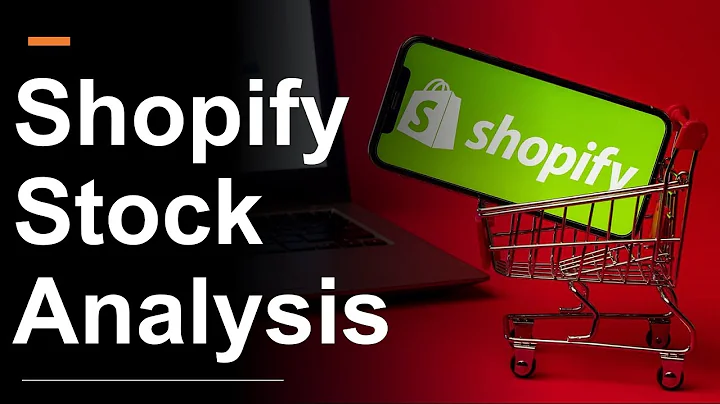All right so in this tutorial I will show
you how to delete everything from your ,Shopify store just in case that you need to
start fresh or if you for example have this ,store as your test shop or sandbox and you just
need to clear everything out and start fresh. ,And so I will be using Matrixify (Excelify) app
for that here this is the Matrixify (Excelify) ,app. And here we will start by exporting
everything to the Matrixify (Excelify) excel ,format and we will select all those things
that we want to delete to export them first. ,So those will be products with just the basic
columns then smart collections also with only ,the basic columns if you have any other checkboxes
here remove them just to make your export faster. ,So we need just the basic columns here,
also custom collections basic columns, ,customers basic columns, discounts as
well just basic columns, draft orders ,we have some bunch here that we want to clear
out so again only the basic columns here, ,the same for orders. For payouts we actually
don't need to export payouts because ,you can't delete them so if you have any
then you can just leave them as they are. ,Pages of course again basic columns, blog posts
the same thing and actually also blog posts and ,basic columns and blogs because we want to
delete also the blogs if you have several ,blogs that contain many blog posts. Of course
the redirects. For activity there's it's not ,possible to delete any of the activity so we
don't need to export it so we can leave it out ,and for shop there is this thing as metafields
so of course you can't delete the shop itself ,because it contains basically the main elements
of how your shop is set up but if you want to ,clear out the metafields for the shop you can
just select this metafields column and that way ,we will be able to clear them out. Okay we can
just run export and wait for it to finish if you ,have a very large store there is no need to keep
the browser open you can close it and it will ,send you an email when it's done, but generally it
should be very fast because if you are exporting ,just basic columns then it should be very quick.
And here at the bottom it estimates how long ,it will supposedly take to finish this export.
All right so the export has finished and we can ,download the exported file and in that exported
file we have here at the bottom - there are the ,sheets of each kind of data that we exported
and the trick here is that we need to delete it ,in the reverse order because like logically if you
try to delete the customer which has an order you ,will not be able to do it, Shopify will not allow
it, so first we need to delete orders and then the ,customers, but just to like make it easier we will
just like sort all the sheets in reverse order so ,this export summary sheet is not needed at all
it just shows what we exported. So we start with ,the shop - for shop here we have one metafield
you might have many metafields like this in your ,shop, but the main principle here is you need
to clear out all of the values for those cells ,so that they are empty but the metafield
columns should stay here because then we ,will import this metafield we will see that it's
empty and then we will delete it from the shop. ,So because we copied those we just don't need
them but here this will be a good example. So then ,comes redirects - we just drag this sheet here
and what we do here actually for all the rest of ,sheets there is a column that says "Command" and
by default it's always like "UPDATE" and we change ,it to "DELETE" and just double click here on this
corner and it will copy all the deletes till the ,end so by that we will delete all our redirects.
Then the next comes again the blog posts - from ,the end we drag it to the third position
and here under the command we put "DELETE" ,that should delete this blog post. Actually not
sure if it will delete our blog but we'll see of ,course you might have more blog posts then you
will just again copy. Then we come to pages -,for the page is the same command - "DELETE"
double click on the corner so that it copies for ,all the pages. Then we take orders - again drag
it here, for orders the default command is "NEW" ,we just change it to "DELETE" again copy down
and just note here for the orders it might be ,that Shopify will not allow to delete all of the
orders because if there are some real payments or ,like if the Shopify Payment Gateway was involved
then it might not allow to delete the orders, but ,generally if this is a test store and everything
is like generated data anyway then you should be ,able to delete all of your orders. Then
our draft orders - we put them here, ,no here, just to be precise. Again
change the command to "DELETE", ,copy down. Then the same for discounts - for
discounts also command - "DELETE", double click ,everything has delete. Then comes customers... And
also in in discounts some discount may reference ,the customer as well so it's a good idea that we
first delete discounts and then the customers. ,So again "DELETE", copy. Then custom
collections - "DELETE" so those custom ,collections are manual collections. Then smart
collections - again "DELETE" copy. And then for ,last the products - I also copy "DELETE" for
all the rows. Save the file, we can save it as ,"Delete-everything" close the file, go back to
Matrixify (Excelify) app and here choose the file ,to delete everything. It will analyze the file, it
will use those sheet names to determine what kind ,of data is in each sheet so it's estimating...
Right so now it shows "Ready to import" ,because it has read through all of the sheets and
so it shows how many items it sees in each file ,if there are any warnings then typically for
for example in this case it means that we had 22 ,orders with the same name, essentially with the
same order number, and it gives a warning that ,maybe your file is repeating or something
because generally those orders should not ,have the same name. There shouldn't be orders
with the same name, but in our case there are ,because it's our test store. And yeah we just
press import and then for shop it shows updated ,because it updated our shop data and essentially
removed that one metafield. Now it's deleting ,all the redirects we can see it shows how many it
has deleted thus far and again the estimate at the ,bottom here it shows how long it thinks it will
take to delete them. Here based on the average ,typical speed, but here for the one that it's
already doing it's using the actual speed - how ,many seconds per item is being deleted, so it can
extrapolate how long it will take to delete these ,items. And of course if you see that there
are some errors then these potentially can't ,be deleted for some reason and then in the
results file you will be able to see in details ,which orders couldn't be deleted everything
else actually should be possible to delete ,from your store for except of if there
are some orders that can't be deleted.,Okay so it has finished. And yeah also about the
customers - if there is an order that can't be ,deleted then its related customers will not be
deleted and so if we download the results file,,then we can see for each of the sheets again for
example for shop it tells that metafield Shopify ,post attributes deleted that it deleted this
one meta field for the redirects everything was ,like import result is OK, OK, OK. Delete pushed
by id. So the same thing for each of those things ,and those two orders, like
here is failed and failed, ,those couldn't be deleted or draft orders like
as we saw everything was okay. And for customers ,we saw that those two customers can't be deleted
because it says like "Error deleting customer" ,and the typical reason for that is that because
this customer has an order or those customers have ,each an order so it can't
be deleted. Yeah, overall ,if we go to our store then we should see
here's our just two remaining orders that ,we couldn't delete. The draft are empty,
products are empty, collections are empty, ,everything is empty. Okay, customers - here are
those two customers that have those two orders. ,About the blog posts - yeah there's nothing.
So pages also empty. The navigation will not ,be deleted so because it can't be imported
or exported, because there is no API for that ,but if you need to clear this out then you
would need to delete them manually, but yeah ,overall that's how you clear out everything
that you can from your existing Shopify store! ,And if you have any issues or questions here's
our Matrixify (Excelify) website, where you can ,find any sorts of documentations or tutorials
or definitely reach us through contact us page ,through any of those channels if
you have anything to ask or discuss.,Thanks so much and see you around!
Congratulation! You bave finally finished reading how to delete development store shopify and believe you bave enougb understending how to delete development store shopify
Come on and read the rest of the article!
 3.5K Ratings
3.5K Ratings
 WHY YOU SHOULD CHOOSE TTHUNT
WHY YOU SHOULD CHOOSE TTHUNT