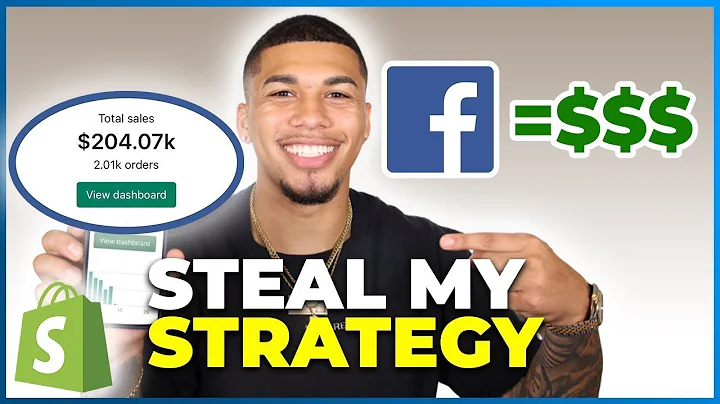if you want to take your product,descriptions,from this to this then keep watching,because i'm going to show you how to,break your product descriptions into,tabs,saving you precious retail space,funneling your customers through faster,no coding required before we get into,the video,make sure to hit that subscribe button,and click the bell if you're a first,time viewer,my name is jeff i worked at shopify for,three years and have reviewed,hundreds of stores struggling with,conversions the purpose of this channel,is to help you identify,and fix mistakes that are costing you,sales there are three ways to divide,your product description,into different tabs one is learning how,to code,two is copying and pasting somebody,else's code to the correct spot in,your code and the third is to use an app,as you may have noticed from other,videos that we've put out there,tabs by station is by far one of my,favorite apps,out there the two great things about it,is that it is both simple and it is,free so there is a hundred percent free,plan and you can 100,use it and it's very very useful now the,the paid plans they have what are called,uh shared,tabs and i'll get into that later on in,the video so the,the paid plans can be useful to you,especially if you've got different types,of,products um but even the even the,maximum plan is only six dollars a month,so,these guys are are awesome so first,things first you have to go to your app,section and actually go in and,install tabs by station and then what,you can do,is you can start using it so if you just,download it you don't even need to open,it if you don't want to,you can just start making tabs right,away so uh going back to our product,page here,i've taken out the the different tabs so,currently we've got,the full page taken up by these,different things you know there's,description features and specifications,so how do i,very easily and quickly uh translate,those into different tabs at the top,here,it's actually not that bad so i've gone,to the you know the back end of our,product here and what you would like to,do if you want to create a new tab,is simply highlight whatever you want to,be a new tab,uh go to formatting up here and by,default it uses heading four,so if i set that as heading four then,now that is a new tab,and it is titled as you type it in here,and we're gonna do the same thing for,the specifications here heading 4,and i'm just going to click save on that,so now if we go back to our our page you,can see that these are nicely divided,into those different tabs so literally,that is the,the bare bones of how to use that app,you can just,go through any of your products and,whatever you want to make a new tab,and just make it heading four and you,are golden,does that make sense let me know by,leaving a thumbs up,still have a naked question post it in,the comments so we can get back to you,so what else can this app do so i've,gone into the app,tabs by station and we're presented with,this screen here,uh where we can manage the specific tabs,which is what we're just doing,with heading four and there's also these,things called,shared tabs so we're going to take a,look at the difference between the two,um the specific tabs here i mean we,already just did that it's heading four,if you want to change that to a,different heading you could do that too,honestly most of this you're you're not,going to play with,within specific tabs let's go to shared,tabs now,so shared tabs are something that you,want to be consistent,throughout your store whether that's,your entire store specific collections,or products,you know tagged with something specific,it allows you to have,those same tabs across that entire,grouping of products so that you don't,have to do each one individually,so let's go ahead and click create,shared tab,so i'm going to actually title this as,sizing chart,afterwards it's going to ask you what,type of tab you want so,it's going to be page legal app,integration or you could just do,straight up you know coding,i'm going to leave this as as text and,what i've done is,i found this sizing chart and i'm going,to just copy this image,go back into the back end of my store,paste that in there and make sure it's,visible,yes the label that i'm going to give,this is a sizing chart,this won't be visible but it's useful,for me,i'm going to choose for all languages,fine uh position,so this is this is good to know uh,i'm going to set this as position very,high,because if there's let's say uh let's,say that there's already two tabs in,there if i put this in the,second position it's going to put the,first individual tab i put in,then it's going to put this you know,repeated tab and then it's going to put,the other tab so i want to make sure,that this is pretty high because i want,this to be the last tab,with whatever products this is,associated with the next options i have,here are,either all products or some products in,this case,i want to click on some products and,what i can do,is there's a ton of different options,here so the biggest in my opinion are,collections,and product tags you can do,types vendors products as well for now,let's just stick with collections and,i'm actually going to go into browse,collections,and i'm going to go to click our dresses,collection there,because i want a sizing chart for that,click on add,and now what i'm going to do is just,click save now if i go into,my my dresses collection here i can go,into either of these dresses,and you can see there's the original,description and then there is this,shared tab sizing chart that i can click,on,and boom there is my sizing chart and so,if i add more products to this,collection they're always going to have,that sizing chart at the end of it and,it will be automated which is great so,one of the limitations of the free plan,is it only allows for,one shared tab if you're looking for,more shared tabs then the three dollars,a month is ten shared tabs and then,six dollars a month is 256 kilobytes of,shared tab data,which should cover basically anything,unless you're a massive,massive store the last tab we have is,settings here and this,allows you to do a number of different,changes,we're going to go through all of these,some of these you don't really need to,touch so,for example in general here i mean you,can try and change them if you want to,but honestly,it's just fine the way that it is uh,themes this is if you want to like mass,enable or disable this app,for your theme so i can go you know,disable and you know my current theme,will no longer have,tabs by station enabled on it if i go to,content here this is information that,you can put at the bottom,just below your tabs which will show up,with whatever tab that your,your selected so for example for example,what i've typed in here note that this,entire store is for show you will not,receive any products maybe i want to put,that in bold,and then i'm going to click on save now,if i go to,one of my products and click on it here,you can see that we have this text here,you know note this entire store etc etc,and even if i click on different tabs it,is still always going to be there,same thing with our other product you,know you're always going to have,this just underneath it so that is a,useful feature that you can utilize,next thing we're going to look into is,styles and this is,very very useful so there are preset,styles,for your tabs that can look amazing so,you know you could turn them into you,know pills for example,uh you know you could there's there's,all sorts of different options here it's,basically,um you know a preset for that uh,if you want to do it yourself in terms,of customizing it even further,you can do anything whether that's you,know text you can change the text color,uh spacing borders uh background so if,you want to,change what you know color this is or,you know for example let's say,you know hover over it and you know it,turns red or or something like that,you can you can do all of these,different changes,and uh it's great because it allows you,a lot of customization on that,so there you go that's pretty much,everything you need to know about task,by station,these guys are great it's completely,free app and it's very easy to use,i hope that helps catch you next time,if you're a drop shipper with high,traffic and no sales we have a,free five-step guide that will help you,develop a profitable ad strategy,learn how to generate free traffic and,help you find,winning products that people can't wait,to buy,transform your shopify store into a,professional trustworthy store that,customers,can't wait to shop at check out the,description box below,for more information if you liked this,video make sure to check out our related,video here,if this video helped you make sure to,give it a thumbs up if you have any,questions,leave us a comment and we will get back,to you,make sure to hit that subscribe button,and turn notifications on as we have,lots of great videos planned that you,won't want to miss
Congratulation! You bave finally finished reading how to have tabs under tabs on shopify and believe you bave enougb understending how to have tabs under tabs on shopify
Come on and read the rest of the article!
 3.5K Ratings
3.5K Ratings
 WHY YOU SHOULD CHOOSE TTHUNT
WHY YOU SHOULD CHOOSE TTHUNT