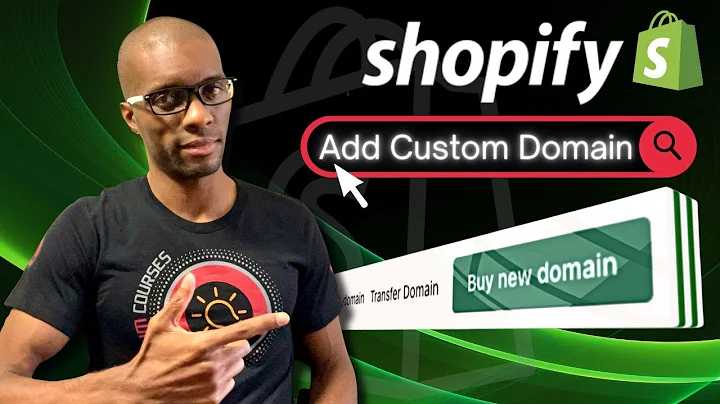is your Shopify store main menu looking,like a hot mess and you'll want to,organize it with some drop-down menus hi,welcome to my channel if you're new,around here hi I'm Alicia and here I,share handy tips tricks and tutorials to,help you build your online store so a,drop down menu also known as a nested or,sub menu is where the top-level menu,appears in the main menu on your online,store and the nested menu appears in the,drop down menu just below hence the word,nested it's a great way to organize your,pages and your products into certain,categories which helps your customers,better navigate your online store,setting up your drop-down menu is,actually quite simple,so let's dive straight into my computer,now and I'll show you how it's done so,you can add a submenu to your own online,store okay so for today's example I'm,gonna be using the unit and Yerger,online store example to show you how to,create a drop down menu in Shopify okay,so I just want to show you what the,current main menu looks so we'll just,head over to the left here and where,it's got this little eye button let's,click on that and as you can see just,for an example I've added a whole heap,of different pages as you can see every,page on this online store has its own,menu item so we've got the products the,about us contact us shipping and,delivery frequently asked questions tops,bottoms and bestsellers I want to,organize this nicely so that there's,only maybe three or four different menus,and then the sub menus underneath okay,so let's go back to the Shopify,dashboard and I'll show you how it's,done so here on your left navigation,menu you just want to go down to where,it says sales channels and then online,store just click on that and it'll open,up a submenu similar to what we're,creating today so you'll find the,navigations tab let's just click on that,and then what we want to do is we want,to go to main menu you can also do the,same to the footer menu but we'll just,leave that as is today so just click on,main menu and as you can see we've got,all our example pages listed here so,what you want to do here is you want to,group pages that are similar so for,example under maybe the about Us page,you would put the Contact Us page or the,frequently asked questions page that way,they're not an incentive for the,customer but also they're easily,accessible,it's actually very easy to organize your,submenus all you need to do is where,it's got these six little dots here if,you hover over them a little hand,appears and that means you can grab that,item and then drag it you can also drag,each item so if you wanted for example,your products to be with tops bottoms,and bestsellers you could just drag them,up like so and then it moves each one,individually so let's just do that for,now so let's get so tops bottoms and,bestsellers we want under products and,then we're gonna have our contact us and,frequently asked questions and the,shipping is and delivery or under the,about Us tab I might just move that fa,Q's up one then we go so now in order to,create the submenu all you need to do is,slightly drag the menu item to the right,so we'll just try that now,I'll just keep it clicked so you can see,what's going on here so if I drag it,back and then drag it back to the right,see how you see that little arrow that's,indicating that a submenu is being,created so when you let go what will,happen is it will create an indent and,now that is our submenu created now,let's do it for bottoms I'll just do it,slowly there we go and now it's added to,products and now we want bestsellers to,add to products,alternatively you can add a menu item,through that main menu by clicking the,add menu item to products so if you had,another page you would like to connect,this is another way that you could do,that so like I mentioned before we want,contact us frequently asked questions,shipping and delivery all under the,about Us tab so again just click hold,and drag to the right click hold and,drag to the right and click hold and,drag to the right there we go so you can,actually visually see where your sub,menus will lie so we've got home on its,own we've got products and then the sub,menus are the tops bottoms and,bestsellers and then actually put,bestsellers,top there we go and then we've got about,us we've got contact us frequently asked,questions shipping and delivery so now,let's go to the top and press save know,that that's all saved let's go check out,our online store so again let's just,press the I button and there we go a,much neater main menu for our online,store so here we've got the home button,and then we know we've got our sub menus,because this little arrow appears next,to our pages so you can actually click,on the page but then you can actually,click on the arrow which will create the,sub menu and there we go we've got our,bestsellers our bottoms our tops and,then our about us we've got our shipping,send delivery,frequently asked questions and contact,us as you can see it looks a lot more,professional and is a little bit less,confusing for your customer so go ahead,and have a play around with your main,menu and then create these sub menus,there's not a one-size-fits-all for all,online stores you just have to put,yourself in your customers shoes and,just have a think about how they use,your online store so there you go an,easy way to simplify your main menu with,a drop-down menu so your customers can,easily navigate your online store I,would highly recommend you adding a,drop-down menu if you have a high amount,of products on your online store however,using a drop-down menu can also be,useful if you have a few pages that you,don't want to be top of mind for your,customer so for example you could hide,your shipping and delivery information,under a Contact Us page all righty if,you found this video helpful I would,really appreciate a thumbs up and be,sure to subscribe to my channel as I,upload videos every Thursday these,videos help you build launch and grow,your online store and if you need more,help building your online store why not,check out my Shopify tutorials playlist,I'll leave a link here on the screen and,if you're looking for more help on,building your online store then why not,check out my Shopify tutorial playlist,I'll leave it here on the screen,so you can go check it out ok bye for,now
Congratulation! You bave finally finished reading how to make drop down list on tab shopify and believe you bave enougb understending how to make drop down list on tab shopify
Come on and read the rest of the article!
 3.5K Ratings
3.5K Ratings
 WHY YOU SHOULD CHOOSE TTHUNT
WHY YOU SHOULD CHOOSE TTHUNT