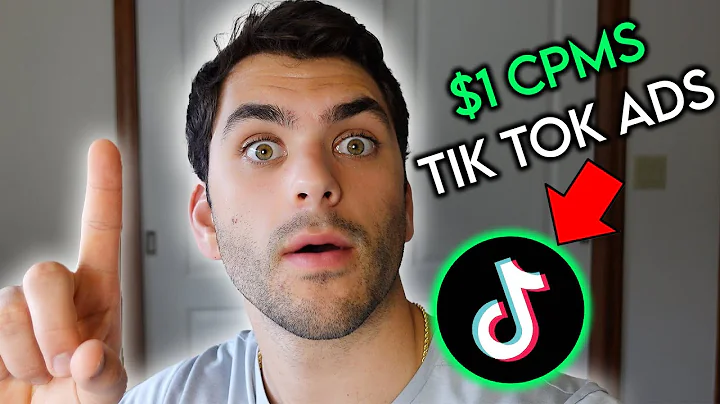hi this is kevin king with painters,websites and today i'm gonna do a video,on how to show you how to add a subset,or a page of collections in Shopify I'm,using the supply theme so I've created a,demo store and the supply theme and just,populated it for this example but what's,going to allow us to do is basically,create a page of collections that's very,editable and instead of being a page,with a collection on it this has several,collections or subset of collections so,this one has jewelry we've got bracelets,designer bracelets earrings thing and,several others but when you click on it,it will go to the actual collection so,if this is what you're looking for you,can do this is using the supply theme,but it'll essentially work with any,theme so what let's get started and let,me show you exactly how we do this but,first I'm just going to show you that on,my blog at pinehearst websites I've got,a step-by-step with screenshots and also,with the code that we're going to be,using so this may make it a little bit,easier to to actually just cut and paste,that code but I'm going to show you,specifically where I'm getting the code,and what I'm doing to it as we go,through the tutorial so let's get,started so when we finish you'll be able,to go into your online store and,customize it and create a collection I,like I can in the supply theme here so,let's just take a look you just go to,the page that you want in this case I I,want the the jewelry page and you click,on this section that we have created and,now we can edit this we can change the,number of items per page or we can,change or per row and we can change it,for anywhere from two to five all this,will be built into it we can change the,grid or list view so we can list it any,way we want so let's change it to a,and we can do all of our collections or,we can just do selected collections and,we can have multiple pages so we can,have one for jewelry and then we can do,another page which is what we're going,to do for earrings and they'll have,different content so when I do the,selected I can just go down and I can,add or remove items so say I want to,take off the pearl earrings here I just,go down and I remove that content and,it'll take this last one at the end off,so you can basically put anything on,here you want if I want to add something,back on I can add say pearl bracelets on,and then select and now I have my new,items and then I can go in and I can,change the number of rows that they,display I can put five per row or I can,put three per row depending on to how,many items I have so then you can just,say that the way you want it and you,have your page of collections so let's,go into the coding now okay let's start,with the coding this is only going to,take a few minutes so what we want to do,is we want to go to online store then we,want to go to actions right next to,customize it's good idea to duplicate or,backup your theme there's a link on my,blog about how to do that if you need to,understand how to do that but you can,duplicate your theme always a good idea,before you start coding so we're going,to go down to edit code and click on,edit code okay so this has the code for,our theme and all we want to do is we,want to go in and we're going to create,a new template and we're gonna hit the,drop-down and choose page and you can,call this anything you want but let's,just be consistent through for me I'm,going to call it earring collections so,I'm going to put earring - collections,for the name,now over in the blog I just put your,name collections that you could put in,there and I'm just going to copy this,part from my blog where it says your,name collection so you can insert your,name where it says your name on all of,these so you'll see that I use earring,collections on all of them so I'm going,back over to the code and I'm going to,create this template and then underneath,the the pre-generated page template here,I'm just going to put the cursor right,past the content in hit enter and I'm,just going to paste the part where it,says your name collection so I'm gonna,change that to earring collections I,think it's actually gonna be -,collections and I'm gonna go ahead and,save that because you can't the reason,its - is because you can't have spaces,in the title of a section so I'm gonna,hit save there and we're 50% done with,our coding and we're just going to go,down to sections and click on section,it's going to open up all our sections,and in almost every theme there is,something that says list collections,template and that's what you're going to,be looking for now this one has a lot of,great features built into it so I'm just,going to copy all of this a copy and,then I'm going to go to the top of,sections and add a new section and call,it earring,- collections and hit create section I'm,just going to go over the schema that,already exists here that's pre-populated,and hit paste now this is very important,what we need to do is we need to change,the name on this and then within this,code there's a place that says name and,it's right here but the way to find it,quickly if you can't find it is hit ctrl,F and just type in name and then it's,going to highlight it for you so this is,the part if you didn't change this on,every page where you had this template,it would have the same content so you,want to create a new name every time,here we're just going to call this,earring collections hit save and we are,done with our coding so the next thing,we're going to do is we're going to,create a page and we just want to add a,page for earrings unless you've already,got one for your collection and it will,be hearing collections and then you want,to choose your new template which is,going to be earring collections hit save,and let's just create navigation to this,a menu and let's add a menu item call it,earrings and let's connect it to pages,and select earring collections and let's,just click Add it's down here at the,bottom so I'm just going to drag it up,to the top and under jewelry and hit,save now we can go in and we can edit,that page by default let's go take a,look at it you customize and we get to,the earrings page and you'll see it has,all the collections that we have so what,you want to do is you want to click on,earrings collection and just change that,to selected and then you can put,whichever collections you want on that,so we're just going to use things that,have earrings,and then I have three collections on,there and I can display those any way I,want to display them if I want to per,row or one per row so that's all there,is to it and just hit save and then,you're done what's on your page when you,go to earrings,there's your collection and you go to,jewelry you have your collection for,collections for jewelry so it's very,simple you can apply it to anything I,hope this was helpful for you you can,find the code on my website there will,be links in the description of this,video to the blog and to the code,I'm Kevin King thanks for tuning in to,Pinehurst websites Shopify tutorials
Congratulation! You bave finally finished reading how to show a catalog with subset of collections on shopify and believe you bave enougb understending how to show a catalog with subset of collections on shopify
Come on and read the rest of the article!
 3.5K Ratings
3.5K Ratings
 WHY YOU SHOULD CHOOSE TTHUNT
WHY YOU SHOULD CHOOSE TTHUNT