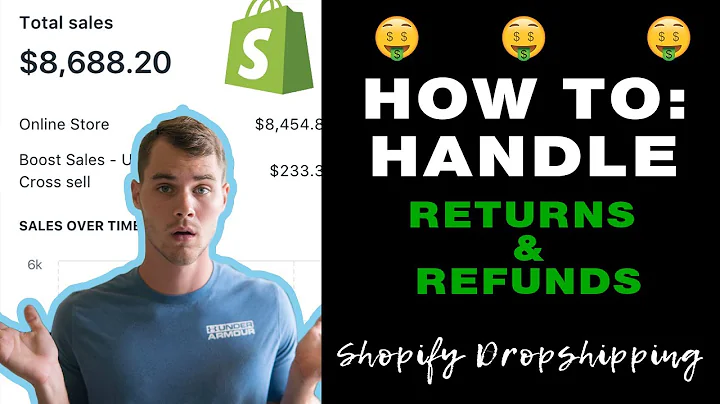please like and subscribe for more,tutorial for beginners new videos every,day,so,now let's come to the next part of our,shopify website,so,you can see that we have our test store,which is written here and we need to,change our this,uh slideshow area where you're gonna,have some different images and,you're also gonna change the image and,you're gonna have some of these settings,which will make your website look more,professional and look more attractive so,let's go to this,slideshow,section at the very first,and then you need to click on this,slideshow part,as of the general settings it has show,on mobile uh shown desktop show on,mobile section height,and,these all options,so,and it also have its theme settings,so one thing it says that enable,transparent header so this transparent,header means that this header will come,along with this uh with the,you know,image so right now i'm just disabling,and you can see,a prior change how it looks,so it's taking some time,so now you can see that after i have,disabled the transparent background you,can see that our header and our,announcement bar and our slideshow both,are,like different from each other and,they're divided so it's up to your own,personal preference if you want to keep,this or if you don't want to keep that,but for the time being i'm just,disabling this part and keeping this,aside,so moving on let's go back,and now,let's click on this light show button,here,so you can see that it has so many,options called,background image this is for desktop and,background image for mobile well which,means that you can have different forms,of images available at both your mobile,and and both your like desktop and,so,let us just choose a picture,so,in shopify there are many free pictures,available for us to choose,but yes if you like don't want to use,these pictures and you don't want to,limit yourself here there are many,yeah there are many websites that are,related to stock photography which means,that,there are many many plenty of free,pictures taken by photographers and they,have uploaded these pictures for people,to use it for free so you really can use,these pictures uh in your website if you,really want them to do,so to go to a stock photography,website,so one of the websites related to stock,photography is pixels that i know,so i have already opened the,pixel for you and you can see these uh,we have lots and lots of images,you can really search in the search bar,for your,image purpose and you can see all of,their free stock photographies which,means that if you take these photos no,one will claim for copyright well the,owner of this photographs are pixels so,you can search for,any photography related thing you want,suppose you're in the baby niche you can,really select here for baby suppose,you're in the,like uh,toy niche you can select for toys so,here we have so many different things,for example,let's search for toys and let's see if,something comes up,so you can see there are many toy,pictures related to toys you can just,easily and these pictures are really,high definition pictures you can see,them if these pictures are in your,website these pictures will look really,really attractive so for example i'm,just downloading this image,and,it's being downloaded in my computer,you can see,so i'm just getting off from here,uh so you can just download any sort of,picture you want,so i'm not just roaming around more i'm,just going back to the website and i,will just customize using,this picture,so,besides this picture,you can also use shopify's custom,free pictures which are available at,shopify library going here you can also,search for any certain topic you want,and you can room around their picture,and you can also use them these pictures,are also of high definition so you can,use any of their pictures so it's your,choice,so suppose let's,see pets and animals,you can see there are,diff different sort of pictures so you,can see if this picture is uploaded this,type of background will be shown and if,this picture is uploaded this type of,background will be shown so you can just,select it as your wish,and you can just simply move as your own,demand so,let's,choose a good picture for our image,so before that i'm just gonna cut the,option to show overlay which will just,clear our display so that your picture,will show a,good bright picture,so,instead of uploading let's just,choose from the free images,so,for instance let's give it a look of a,clothing,so i'm really bad at choosing picture,and not you at giving a,good design,but um,okay you can trust me on the structure,of the website,so let's see what's available in shop,local,let's see how about we give this image,well this image looks,a bit good how about this one,not,getting the vibe,so,there are plenty of pictures available,and you can always play around with a,picture,uh and now let's just upload our picture,and see how it looks like,so i'm just pressing on the upload,button and i'm just clicking on the,picture,that i have downloaded from,pixels.com and,now you can see that our picture is,being uploaded,let's give it some time to upload,and thus you can see that our picture,uploaded,it looks a little bit of fine and it,looks good to me,so however you can select your own,picture and carry on so i'm right now,i'm just moving on with this one so i'm,pressing select,so,you can see that our picture is set up,here,and,here in this mobile,mobile,background image,you can see you can select different,image for your different mobile so,let's just select a different picture,and,show how the difference is made so let,us select a picture from,for example say,any picture so let's say food,let's give it a picture of this one for,mobile phone and let's say select,okay so the thing is what we're going to,do i'm going to just shift it to mobile,and you can see that in mobile view we,will have a picture with something like,this which means that in your website,when you somebody enters your website,using mobile he will see this picture,and when somebody just enters from,desktop he will see this picture,so i'm just giving this because it's a,learning purpose obviously you will give,pictures according to your wish,so,let's move on to,forward,so,now,uh you can see that we have our image,position we can do it in top left middle,center and all,that prefer keeping it in middle center,well you can just play around with your,positions,here is also the mobile position you can,also just play around,and,you can also give a side link,if you just paste in a link in,here it will provide you a link to the,background and you can also give a,background video if you want,here is a simple back video uploading,process so all you need to do is upload,a video if you have really have one and,you can just upload them,so now moving on,here is the heading part which says,slideshow so let's change it to,welcome,welcome or something similar which you,really want or,get trendy suppose,get,trendy for example,this will be my main image and here in,the writing here it's it's given so much,of,writing so let's say,welcome to the best,the best,e-commerce,website,so you can just give out your own,message according to your own,wish,so i'm just giving it a,welcome to the best ecommerce website,and,downwards you see that you have your,text position which you set up in the,middle so you can always move it to the,top and you can always move it to the,right bottom your wish but i prefer to,be it in the middle,so,now,moving downwards you also have your text,position for the mobile so you can play,around with it if you want,and here is the text alignment part it's,at the center so if i just align it to,the left it will go to the left,but,keeping it at the center looks more,perfect to me,and if let's go downwards,and you can see that,you have your text alignment of mobile,as well and here is enable custom fonts,well you can use your own fonts,according to your wish,and you have your buttons here right set,it up here,so,your button says shop now i would prefer,this shop now button which will,take,to the all products link well basically,when you up when you have done uploading,and when you have done uh saying the all,products,basically clicking on this link will,take the customer to a list of all of,your products so i'll keep this as it is,and we have another button called learn,more so,we can just change this as if you want,uh let's,uh give it a button say,get the hottest product,hottest,product,or let's say,the best let's just say the best,you can always change it,into your own words,and,here,you can just give it a link of any pages,or any products you want so if you go to,the products after you have uh insert a,product you will have so many links but,right now it's null so,let's just keep it null for the time,being,and,the button style is here default,and we have three styles outline and,this,full,so,i'm just,giving it default for the time being,so,now,moving on to the next part let's just,keep going,and let's just click on this back button,so,now you can just keep this one slide at,a time and,i prefer this one picture image but,many of other people like prefers two,images and all so,in order to do that you need to just,click on this button add slide and if,you add another slide,like it will,just,have sliding effects,so let's choose another different image,so that,it's more comfortable towards you so i'm,just choosing a random image from here,so,let's just say,we choose,which one,i'm not finding any good images okay,let's just say we choose this one,uh so this looks like this,so,our let's give it a bright touch,something bright,so let's just choose something brighter,what's happening to my mouse okay,so,let's just skip it from shop local and,okay let's give this image for the,timing so you can see that,we have chosen a different,like slideshow and these all settings,are the same you can similarly add some,different slides for your mobile so,let's just say,let's choose another one so that it will,be,much more,interesting and available for you so,let's say we chose them,this one for the mobile part,and,moving downwards we have all of our,settings as the same we have our,background image we have our heading and,all,so you can really have you can have your,different heading at different images so,let's give it,uh,let's say give it,slight show too,and welcome to slideshow two how about,this one welcome to slide,show,2. and we can keep our these settings as,before,and,that's it let's just go backwards,and save this,well another thing is that if you want,you can just add up more slides in your,website so like you can see that you,have your arrows here you if you click,it comes to a different website,so,if you go from this view to the mobile,view you will also see that,it changed to this food menu and the,second slide it has is this one as we,have given,so,it's upon your wish if you want to,increase more slides or keep it a,one-slided uh website,so,i'm just keeping it like this for the,time for and,now let's just change it colors so that,it looks much more attractive so,i'm just going here and,here in the color section,it's the announcement bar header bar and,let's find our,color for this one,uh you can see your button labels,drawers,so basically i need to find the color,part so,you can see we have our button images,right up here,and you can also change this and you can,also change these prices and all,so,it's not a big problem,so,this one's basically one of the heading,parts so i need to find the heading,so you can see that we have our headings,our like text our buttons and our bottom,labels,so let's change the heading part so,i prefer this one to be get ready to be,like white or,like this white which will be look,looking more like more,classic if i say,but it's your own choice and you gotta,decide it yourself so let's also give,this text a bit of white shedding or,let's say this white,and,let's just give this button from,let's just give this blue button it,looks fine to me,and let's just,keep this like this one,or,so,let's just suppose change this one to a,bit of,let's see what happens,how's this one i guess this one also,looks good,so i'm just keeping up this,and if you go down you have your button,labels,which means that this writing here,and you can also see this one here,so,so now we have changed our color let's,just go back,and let's do another thing that's,getting in this getting trendy button,let's just,change,this button style to default,okay so,let's change it to full,okay,so,changing the button style doesn't really,give some of a difference so i'm just,keeping it right this,so now okay here's the second button,first so let's change this also to full,and,it's taking a bit time now you can see,that our both of our buttons are similar,to each other and this looks a bit fine,to me i don't know,how about yours but it seems pretty much,fine,so this lecture is up to this,so i'll see you on the next lesson
Congratulation! You bave finally finished reading shopify change slideshow text alignmnet and believe you bave enougb understending shopify change slideshow text alignmnet
Come on and read the rest of the article!
 3.5K Ratings
3.5K Ratings
 WHY YOU SHOULD CHOOSE TTHUNT
WHY YOU SHOULD CHOOSE TTHUNT