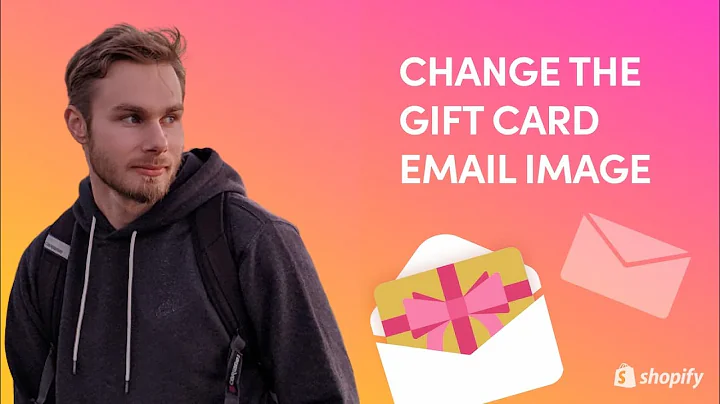hi everyone this is tim from,milehighthemes.com,and in this video i'm just going to show,you how to use the new buy it with,upsell features that we've added as part,of showtime version 7.0,so we have this product open in one of,our demo stores,and you can see there's this area that,shows up down here above the cart button,frequently bought together where the,customer can,select these check boxes and add these,additional products to the cart at the,same time as the,original product,so we think this is a pretty cool,feature i don't believe any other theme,offers this right now you can always use,an app to do this but that's going to be,an extra expense so we think this is a,nice value added feature and,i'm just going to show you how to set it,up now,so first of all let's just try it out,see how it works we can just click these,check boxes,and this number you see appears above,the cart button to let you know how many,products you're adding,so we are adding the the original,product plus these other two i'm going,to click add to cart,and you can see that all three of these,products have been added to the cart,and there they are in the cart itself,so pretty cool feature let's see how we,set that up,so over here in one of my demo stores,dev stores,we have a fresh version of the theme,installed i'm going to go to my products,and i'm just going to select a product,that i want to add some upsell products,to,so i'll select this blue bowl with,handle,and these upsell products are created,using meta fields and metafields are,just custom fields that shopify supports,where you can store,data,so the first thing that we have to do is,actually create the meta fields for this,particular function,so meta fields are located in settings,and then we're going to go to meta,fields,and we're going to go to products,so we have no meta fields created right,now i'm going to click add definition,so i'm just going to give this the name,buy with,product,and the name doesn't really matter but,this namespace and key does,so i'm going to change this custom,that's added automatically and put by,underscore,with,now this is important you have to use,this particular,prefix,in order for this function to work,you can put a description in here if you,want it's not required this is only for,your,your own benefit,so i'm just going to leave that blank,for now and then i'm going to select,content type,and i'm going to choose,product,save,so now we've created a buy with product,meta field,this functionality also supports the,ability to choose a single variant of a,product to,upsell so i'm going to go ahead and,create a definition for that too,you may not need this if your products,don't have any options,that the customer must select like size,or color then you don't need to do this,but if you want to upsell a specific,variant on a product page then you'll,have to do this,so i'm going to call this one buy with,variant,and then again i've got to change this,this will still be by,underscore with,and then,i'm going to leave that blank,choose the content type and in this,scenario i'm going to choose product,variant,save,so now we've created the two variants we,can now,are the two meta fields we can now,create two upsells,one will be a product and one will be a,variant of a product,so we can close this down now and we'll,go back to this product page,and you'll now see that this new meta,fields area at the bottom of the page,has shown up,so i'm going to select a buy list,product,first of all i'm just going to show you,this product in in the demo,and you can see that there are no,upsell products showing on this page,right now,so back in here i'm going to go in and,add some meta fields here so i'm going,to choose buy with product click in here,and it's as simple as just selecting a,product,so i'm going to select,this cushy task chair,because you always want to buy a bowl,with a chair i guess right,so i've selected that and i'm going to,save,and then once that's done there's still,one more step so we need to go,into our online store,and themes area and i'm going to,customize the theme,and i'm going to go to,a product page,i just selected default product there,and i need to add a block that shows,this by width function it looks like,this one already has it the default,product page already has it,so nothing is showing here because i,haven't set up anything for this,particular product,but if this weren't in here i would just,go to ad block and i would choose,buy with it's already in here so well,let me choose it again,but that would choose that would show up,under this list you just add it,and you can put it where you want so,typically you would put it just above,the buy buttons,on the product page and then save,so now if i go ahead and refresh this,since i've added the meta fields,you'll now see that you can buy this,cushy task chair,along with this bowl,add it to the cart,and we've added the bowl and the past,chair in the nice red colors to the cart,both at the same time,so you do the same thing similarly,um,i can get back to,gotta get out of here and go back to the,product,click the blue bull with handle again,and if i wanted to just select a single,variant i would do the same thing click,in here,so it's going to pull up all your,products and it's now showing all the,available variants of each product,so let's say i wanted to,upsell,this placemat in the white plastic,variant i would select here,you want to make sure that you've,specified images for your variants so it,will actually show,for best results you can just see that i,haven't added an image here so it's,going to show a default image here,but let's go ahead and save that and see,what it looks like,so again i'm going to refresh this,might take a second,there it goes,so since we didn't select a variant,image for that it's just showing the,default product photo,but if you did have a variant image,specified for the cherry placemat white,and plastic then it would show here,otherwise it has a nice fallback of the,default product image,so you can see how that works so you,could continue adding additional meta,fields so if you wanted to upsell four,or five products,you would just again go back into,settings,go to meta fields and you can continue,adding more by width,definitions in here,so if you wanted to make this by with,two,and then again change this to buy with,i underscore with,choose the content type,product,save,then you can now add a third product to,upsell,you can do as many as you want,um i wouldn't recommend going too crazy,but you could certainly have several,products that you upsell and they will,all add to the card at once,so i hope that's been helpful if you,have any questions you can always reach,out to our support team and we'll get,back to you as soon as we can thank you,very much for watching this video and,have a great day
Congratulation! You bave finally finished reading showtime cooktime shopify theme and believe you bave enougb understending showtime cooktime shopify theme
Come on and read the rest of the article!
 3.5K Ratings
3.5K Ratings
 WHY YOU SHOULD CHOOSE TTHUNT
WHY YOU SHOULD CHOOSE TTHUNT