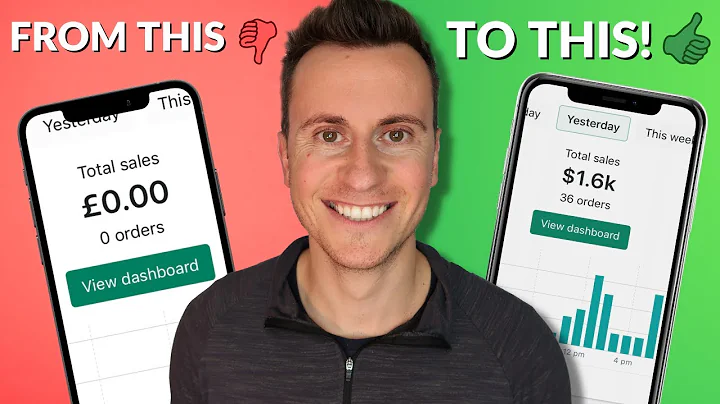Everyone.,Christian, here in the past,
we mentioned size charts,and how important they are
for your product page.,And this video, I'm going to show you
how to add different size,charts depending on your product
without any apps.,So let's get started,Now, a big portion of e-commerce
returns happen when products,don't match their online descriptions,
and size charts are essential.,Part of that, e-commerce
customer experience.,So let me show you
how to add them to your product page.,But before we do that, actually,
I want to show you the final product,and how we're going to add size charts
to this particular store right here.,Now, this free court not precaution,warning before this, I'm
adding this to the Don thing.,So that's what we're going to be
using for this example.,And as you can see here,
this is a product page.,We're under one of our dummy stores
should be boutique.,You have the product page in here.,And then we scroll down a little bit.,You'll see the site's size chart
in a collapsible menu,when you click on it
you'll see the image in there,showing you the actual dimensions
of that particular garment.,Now, there are different ways
on how to add a size chart,to your product page.,And the reason why I chose this one
is because you're able,to showcase different size charts
depending on the product.,And that's
what we're looking for here.,So we don't have like six
different size charts in here.,And I didn't want to have necessarily
a link right where they have to click,and go somewhere else.,And I also didn't
want to showcase this size start,inside of the product description
because sometimes that product,aspiration description can be very,
very lengthy.,And I didn't want to add
to the length of the actual page.,So that's why we chose to do it
this way.,Now, I do want to show you in this
example, we're going to be going over,adding
these two different sized charts.,I just kind of got these from Google.,But just an example.,Let's pretend like the one on the left
is going to be four shirts,and the one on the right
is going to be four dresses.,Now, before we go into Shopify,
I just want to say,we have many of those.,My name is Christian Pinion,,one of the co-founders
here at the branding,,or an eCommerce growth agency
that specializes in helping clothing,stores grow and scale
profitably online.,We dropped new videos every week,
so make sure they hit that subscribe,button and Toronto applications
so you don't miss out.,All right.,So for this example,
we're actually going,to use a combination
of different things.,We are going to use the new metal
fields, and we're going to use pages,and we're going to use, again,
like I said, the Dawn theme.,So first thing that we want
to do here is go to settings,and then inside of,settings to scroll all the way down
and you get a better field.,And what we're going to do,is we're going to add
the meta field of size chart,definition,and this one, we're going to do this
shirt size start.,So let's do it now.,Let's just do this.,The name is size chart
that will be taken care of.,Or we actually flip it.,So when to do size
start in there again,,description is optional
is for internal purposes only.,We're going to click on select
and type,and then in here,
what we're going to do is,do a reference.,So the reference
is going to be a page.,So all we're doing here is basically,having a sort of a dropdown
inside of the product page.,So you can actually select
different pages.,And then we're going to
go to the pages and create the shirt,and then addresses size chart in that.,So now that
we created this save on that,let me show you how,that looks here
inside of the product page.,Those are all the way down.,You'll see the metal fields,
you'll see such.,So I start in here or we click on that,we have the option to select the page.,So this will show,you just all the pages that we have
internally right here within the site.,But we haven't added the actual images
into those pages.,What we're going to do
is click online store pages,and then in here we're going to add
page this one.,We're going to call it shirt
size chart,And then in here,
we're going to do Insert Image.,We already have the image in here.,I'm actually going to
do this original size image,so and
then I'm going to add another page.,No one is going to be,
let's say, the dresses,insert image,,upload file,select that again.,I'm going to do
original size and image,,and then I click on set,Let's go back to see all pages.,And now we see that we have a dress,
a shirt in a shirt size shirt.,All right.,So after we have those set up,
all we have to do,is go back to products,
go to the actual product that you want,to display a size chart,and we click on that select page.,Let's say for
this one does as a shirt.,So we click on the shirt one.,So that means that for this product
we're going to have this specific,shirt in here save that,,and then
let's go to this other product,See this?,For example,,I actually had this size chart already
included within the description.,Let me get rid of that,okay.,And let's pretend that there's a dress
and then under size chart.,So like page
and we're going to do the dresses,here before we continue.,I just want to say,,if you like what you see, please
consider hitting that like button.,All right.,So now that we have everything set up,
the next step,is to actually go to the online
store theme customizer and see how,we can set up the actual size,
start to show up in the product page.,So when you click on online store,theme,
and then for this particular example,,like I said,
we're doing the updated copy of Don.,So click on Customize,We'll take it to the showbiz.,Click right here.,Go to product default product,and then right within here, you'll see
that it's actually already in here.,So I've been adding it,for a different example,
but I'm going to click on the,eyeball there
so we can actually added.,So what you want to do
is instead of product information,,there's a dropdown click on that,and you'll see
all the different elements,for the actual product page and the
product information side of things.,So you'll see that the title,
the price, quantity selector,,all that stuff.,Now we want to click on Add a Block,then in here
you want to do Collapsible Row.,It might be name something different
depending on the version of Don,that you have.,We do have the 4.0 versions, and
that's the latest one as of right now.,So add the collapsible row,and that's is going to be
that accordion,type section.,And then when we click on it,
we can give it heading.,So we can call it the size chart.,All right.,And then the icon,
we can change that to,see maybe pants,a shirt,like shirt might be more universal.,Yeah, I like that. So so start,the row content and then we're on
the front page what we're going to do.,And I tried doing
different things in here.,So if you have a different type
of size chart,,maybe you don't have an image
Maybe you have more text based.,So the actual dynamic source
is going to be those metal field.,You can do a different midfield.,So the material that we did
originally was the reference,you could potentially try something
like a text or something else,in order to display that size chart.,But for this one, we did the image
and we did it inside of a page.,So we're going to do RO content
front page.,Now you could do just select the page,
but this will essentially be,for every single product,
we'll have the exact same size chart.,So we want to create a sort of dynamic
source, so connect a dynamic source,and that's we're going to do here,as you can see, the dynamic
search will show up right here.,So that's one of the matter fields.,If you haven't done this step yet,
you'll see that you'll have the link,right here to add a metaphor
that will take you,to the very beginning of our video
where we're creating stuff.,So click on size chart in there.,What's next?,Now, before I do that,
now more than ever,,you need to be able
to see your blind spots,and opportunities
in your clothing store.,So that's what we found,
software called Will.,And this will literally
put all the data points,that you need to know
about your business into one place.,So every single day you can see
your opportunities, your profit,growth, everything combined
with different sources, right?,Facebook, Shopify, Klaviyo, all into
one platform, one single location.,That way it will allow you to grow
profitably, continue to grow properly.,So check that out in the description
below.,Now that we have,everything set up here,
let me show you how this looks again.,Click on the preview link here,Let's go to,that product
that we set it up here for.,And as we can see, you
click on size chart and it looks like,we have the right one showing up
right here that looks awesome.,Then let's check out the other product
that we had set,,which I think it was.,And none of those,let me go back here
and check this out.,As far as a product,
I think it was the bite, the bullet,Let's see if we can,click on preview for that,Of course, the pop up is blocked,I was showing me,the wrong preview,So you manage all the way So,all right.,That should do it.,So let me refresh this page.,There is a product,,and then if we look at this type
so chart,,we see the other side chart that we
actually updated as a different page.,So there we have it.,Now we have two different size charts
for two different products.,And it all happens dynamically
in the back end where you actually go,into select right here
the actual page that you want.,Look for that.,Now, this is not just for size charts.,You could use the same method for
anything else that you want to display,right within your product page
that will be dynamic.,So it will be different
on a per page basis.,So think about a lot of people do and
we do recommend a lot people do the,model,info for
that particular product, right?,So you can,actually have different pages
with the model info for each of those,models that you have displayed on your
on your store.,And you can select the model
right within here.,So to actually display
the right information for that product,and not have a full list
of all the models that you use,for your store.,Now, we often, often
don't talk about this,,but if you already have
a Shopify store,and you've already launched
the store into into the interwebs,,then I would highly suggest that you
check out the website after launch.,This is sort of a mini
course that we created,that helps you navigate the world
after you publish your site,,right after you hit that post button.
What happens next?,What are those? Those next steps?,And also we give you actionable things
that you need to be doing,on a weekly,
monthly, quarterly and yearly basis,for your store to stay up to date
and high conversions.,So that's a crazy thing
that everyone keeps talking about,,but it's super important
to keep up with high conversions,,and this mini course
will help you achieve that.,So check it
out in the description below
Congratulation! You bave finally finished reading size matters shopify how to and believe you bave enougb understending size matters shopify how to
Come on and read the rest of the article!
 3.5K Ratings
3.5K Ratings
 WHY YOU SHOULD CHOOSE TTHUNT
WHY YOU SHOULD CHOOSE TTHUNT