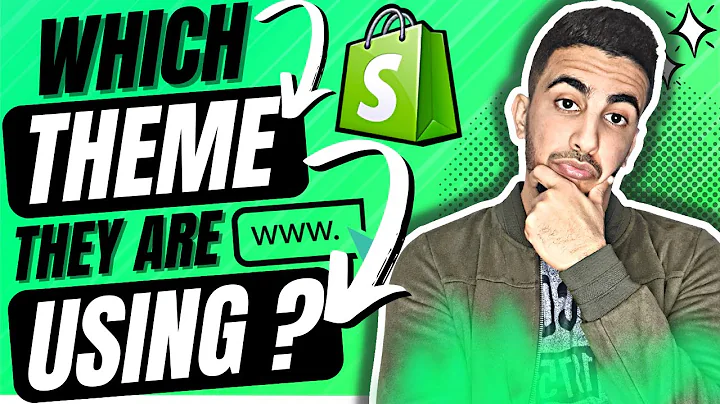hey guys christian here and today i'm,going to show you how to create a,shopify buy now button that you can use,on external blogs emails and more,buy buttons help you add your products,to your external website and blog posts,they also make purchasing the products,easier for customers by removing the,need to go to a separate page to,finalize our order so a buy now button,it's like a shortcut for buying one of,your products you can place bob buttons,on your non-shopify websites or blogs,and buy buttons can show pictures,descriptions prices all while letting,customer purchase products without,leaving the website any update to a,product details in your shopify admin,will appear on the products buy button,so first thing we need to do is add the,shopify buy now button sales channel to,your store,let's get into that,so what you want to do is once you're,logged into your shopify you want to go,to the sales channel click on the plus,button,and we'll see the buy button in here,click on the plus sign,and there we have it we've created,successfully created the sales channel,you see right here underneath the inbox,we have the buy button sales channel has,been applied,but before we get to step number two i,just want to say welcome to everyone new,my name is christian pinon one of the,co-founders here at bit branding we've,been helping frustrated store owners,since 2015 become impactful store owners,through tutorials tactics and strategies,the one way you can support our channel,is by hitting that subscribe button and,turning on notifications,all right so step number two is to,create the buy now buttons so all we,have to do is sales channel go to your,buy button sales channel and create a,buy button now you have two options here,you can create a button for a specific,product,or you can create one for a collection,so you can actually take them to a,collection,we're gonna do one for a product and,it's gonna pop up all of your products,in your store we're gonna click on color,for bones,select that one now it's very important,to customize the way you want this right,here right now otherwise the code that,this will spit out,once you change it it won't necessarily,change on the other,place that you put that code so it's,important to make all the final changes,in here,and customize it now,because you can't necessarily edit it,afterwards,so some of the things that you can,change in here,is a layout style so you can do classic,basic or full view,i'm gonna do,actually let's do,basic,no i don't like basic that's a classic,yeah that's just an image in there okay,and then another thing that you can,change in here is the action when people,click on the,button right so in this particular case,we have it as add product to cart we can,actually do it direct to checkout or,open product details so we're going to,leave it as add product to cart and then,button style we can actually change a,little bit of the colors,the text the width,we can make a little bit bigger,the corners give me the corners rounder,we can change the font the size of the,text etc to match maybe a little bit,more of where you're going to place this,then the layout,you can choose if you want the image to,be big medium large etc so there's a few,options in here that you can do again,you can change the typography for the,title of the product the pricing and,then the variant,and then the shopping cart,we click on the shopping cart it will,show you how the shopping cart will show,once they've added the product to the,cart and then it goes to the next step,so you can actually again edit this and,you want to edit it now before you,actually export it,then,the last thing here is advanced settings,so under advanced settings you can,actually,do the checkout behavior so whether you,want it to open up in a new window or,redirect right there within the same tab,that's your personal preference or if,you are let's say you know posting this,on a different website that's not yours,maybe you want to ask that other person,what's their preference when it comes to,that,so after that we're going to click next,so once you click next it's going to,give you the code and all you have to do,here is not mess with it just click copy,code,after that it's just a matter of putting,it on a website or a blog just wanted to,mention real quick that if you're,enjoying this video make sure to check,out our latest shopify tutorial on the,top five shopify themes for clothing,brands after you copy that code the next,step is to actually put it on whatever,website or blog that you're going to put,it in,or it could be an email for example now,the important thing here is depending on,where you're doing it wix squarespace,wordpress webflow i'm going to show you,actually how to put it in webflow,it's just a matter of finding the custom,embed or anywhere where it gives you a,code editor,type format block so we're gonna do the,embed,i'm gonna drop it,right here,and then you just paste the code in here,click save and,close and then let me just see oh,actually let me get rid of the image,that was in there before,let's get rid of that image,this might look kind of wonky but at,least we'll give you an idea of what,we're working with here and there you,have it so yeah it kind of looks a,little bit wonky but you get the idea so,now we have the product image in here we,have the colors selection size selection,etc this particular product when i,copied it was out of stock so that's,what it shows out of stock um but it,would show that you know the cart will,show up right here so right within this,website you can actually finish the,transaction instead of going anywhere,else kind of cool all right so what are,some use cases for the buy now button um,let's say you can create them for an,email campaign if you're highlighting,let's say a new product you can create a,buy now button for a specific product,and creating an email campaign behind,that to highlight that particular,product another way to use them is to,place them on social media post maybe,you've released a new collection or,product and then another way it's just,like kind of like how i did right here,let's say your friend bobby has a blog,on wordpress and he wants to help you,out by writing a blog post about that,particular product you can create a,unique buy now button for him to place,in-dot blog posts and generate sales for,you the cool thing about the buy now,buttons is that you can actually track,this um on the analytics shopify,analytics so you'll know exactly where,that money is coming from what,particular button is coming from now if,you enjoy this video and this buy now,concept you might want to check out the,how to build a seven-figure clothing,brand where we actually go a little bit,more in depth on some of the things that,you need to be putting in place in order,to have a better bigger more impactful,brand and as always don't forget to,leave a comment down below if you have,any questions and of course it would,i would be very very grateful,if you hit that like button,it would it would make my day for sure,i maybe i don't know buy some ice cream,for a kid down the street i don't even,know,just because i'm so grateful,for you,thanks,alright we'll see you in the next one,you
Congratulation! You bave finally finished reading how to add buy button to product on shopify and believe you bave enougb understending how to add buy button to product on shopify
Come on and read the rest of the article!
 3.5K Ratings
3.5K Ratings
 WHY YOU SHOULD CHOOSE TTHUNT
WHY YOU SHOULD CHOOSE TTHUNT