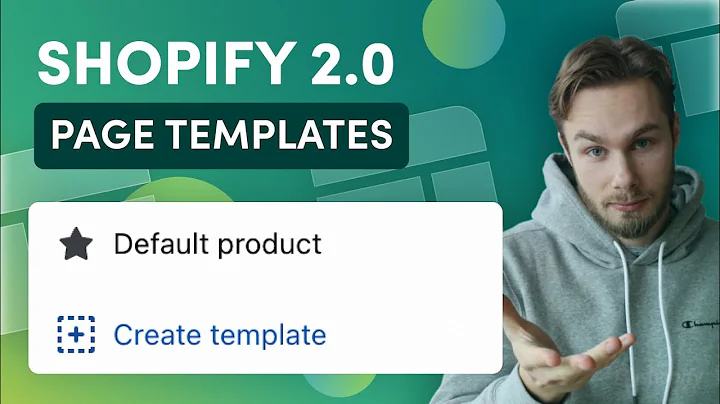what's up guys it's Paul from eCommerce,gold and in this quick Shopify tutorial,I'm going to show you how you can set up,a contact form in your Shopify store so,let's get started right so by default,Shopify includes a contact form when you,sign up to Shopify but you may have,deleted that page by accident or even on,purpose but you may have not deleted the,template and you can check for this by,going into your online store and going,into your theme customizer and then from,the search bar at the top or this drop,down menu at the top,click on drop down and go to pages and,look at the templates that are available,if there is a contact template here then,you've got one that you can edit or you,can just add to one of your pages on,your store which I'll show a little bit,later on in the video but if you don't,have a contact template you need to,create one I'm going to show you how to,do that now so what you do is click on,create template and we're going to add a,name for this and we're just going to,call it contact and we're going to base,it on the default page which is the,default template that Shopify creates,then we're going to click on create,template,and it creates a default template now,the main section that you want to add to,this page is your contact form so if you,click on ADD section you see there's a,contact form option click on this and it,brings up these basic contact form now,you can't do much in terms of,customization to this but honestly you,don't really need to it's got everything,you need name email address contact,phone number and your comments now if,you do want to go in and edit this form,you actually have to go in and edit the,code for it there's no real,customization options available directly,in the Shopify customizer so it's up to,you if you want to go down that route,but for some stores this is going to be,enough for the basic contact form,but you may want to add additional,sections you may want to add a text,section so you can add information for,your customers so say when your contact,support teams available or a phone,number that they can contact you on so,we're going to add another section to,this and we're going to go on to the,show more option and when it loads we're,going to go with the rich text which you,can add down the bottom and you can,customize this so we can remove the,button if we want to,and also you can remove the header if,you want to as well so you've just got,the text which you can go in and,customize and say,ah contact number,is whatever number,is,whatever,and then when you're happy with that you,can drag that about if you want,so if we go back and we want to drag,that up so it's above the contact form,we do that so it appears at the top,very simple very easy to do but you may,also want to add a location for your,store as well so for this there's a,couple of different options the first,one is you could go for the image and,text option,so if we add that column you can add an,image of your storefront for example or,your unit wherever you're working from,and then add your basic address and the,times you're open here if you've got,multiple storefronts what you could do,is you could add the multi-column,section so click on more options they're,always down the bottom click on,multi-color and then what you can do is,you can go in and you can add all the,information for all of your Outlets if,you've got multiple of them now the one,thing that is quite frustrating at the,moment with the Shopify basing the new,setup for the Shopify themes is they,haven't brought the map section over,from the Vintage themes which is quite,annoying because it'll be a nice,addition to the contact form is to,actually have like the Google Maps set,up so people can actually see the,location of your store and be able to,basically figure out where it is so they,can navigate their way to it but they,don't have this functionality yet they,haven't brought it over and I'm not sure,if they are going to but if you want to,add a map to your contact page you are,going to have to install an app at the,moment,but once you've got your page set up and,you are happy with it what you want to,do is click save on the top right hand,corner so this saves the template to,your Shopify store then we're going to,come out of the theme customize that and,we need to create a page for our contact,form as you can see I've got a few pages,set up already we're going to click on,ADD page and we're going to call this,contact us and then what you want to do,is don't worry about the contents area,what you want to do is go to online,store under the template select the,contact template and click on save this,way we've created a page for that,template that we just created now you,need to make this accessible to your,customers in the front end of your store,and the way you do this is you go into,your navigation menu choose whether you,want it in your main menu or footer menu,or any other menu that you've set up on,your online store I'm going to add it to,the main menu,click on ADD menu item,and under the link go to pages and,select the contact us page,click on ADD save the menu,and it does take a couple of seconds for,this actually show up in the front end,of your store but we're going to preview,our online store and you can see the,contact us page is there click on it and,it's got all those sections that we,added in the customizer and you can go,back and you can edit this template if,you want to if there's something you,want to add something you want to remove,you can do that by just going back into,the customizer very simple very easy to,set up a contact form and I hope this,video has been helpful if it has a like,would be absolutely awesome because it,does help me out with the almighty,YouTube algorithm so thank you so much,for watching stay awesome check out some,of my other tutorials if you want to,learn more about setting up a store on,Shopify thanks for watching stay awesome,and I'll see you in the next one
Congratulation! You bave finally finished reading how to add contact form shopify and believe you bave enougb understending how to add contact form shopify
Come on and read the rest of the article!
 3.5K Ratings
3.5K Ratings
 WHY YOU SHOULD CHOOSE TTHUNT
WHY YOU SHOULD CHOOSE TTHUNT