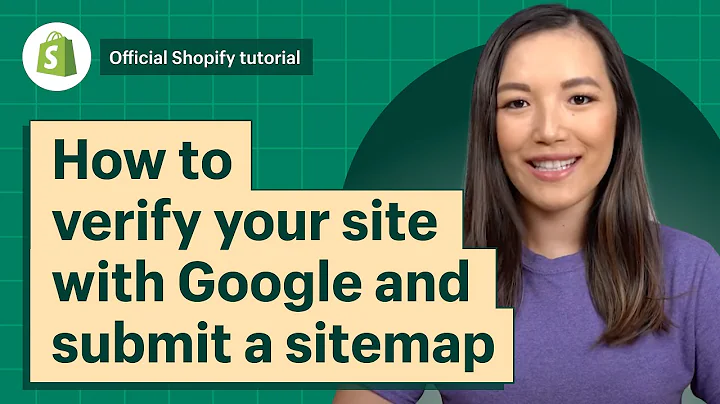can i just utilize,my facebook messenger communication in,my store,is the typical query that we normally,receive and the answer,is yes you can certainly and it is,completely,free it is possible to set up a facebook,messenger within,the shopify backend which is beneficial,for your customers,and your store having a facebook,messenger,chat bot on your shopify website works,because,it sends the correct message to,customers,at the right time regardless of where,they are,in the buying process brands that do not,include messenger marketing in their,digital marketing strategy,will be left behind the platform's,immediate nature,makes it a great tool for marketers to,interact with their target audiences,and deliver tailored messaging,the possibilities are unlimited as,people,flock to the instant chatting platform,in this tutorial,we will walk you through in setting this,up as well as an overview and how you,can personalize your customer experience,you can start by logging into your,personal facebook account,at facebook.com and to your shopify,admin,at shopify.com,you're in your personal facebook account,access the page for your shopify website,once you're on your page go to your page,settings scroll down to the bottom of,the manage,page section and select settings,then click the messaging option on the,page,settings,on the messaging settings scroll down,to the add messenger to your website,section,and click the get started button,you should then be taken to the chat,plugin tab of your facebook business,suite,inbox we still didn't have any website,added to our page,so we'll be setting this up click the,setup button,step one is to set the language just set,your desired language,and click save and continue,next is to add a domain just fill in the,field with your shopify store domain and,click,save and continue,the next two steps are to copy and,install the code in your shopify,click the copy code button and go to,your shopify admin,click the online store sales channel,and under themes click the action drop,down,and select edit code,under the layout list select,theme dot liquid,what we need to look for is the opening,body,tag it is usually located after the,closing head,tag just right below the opening body,tag,paste the code that you have copied,earlier,so this is the full messenger,chat plugin code save the changes,that you made you now have added a,facebook messenger chat bot on your,shopify website,you can verify the installation by going,to your website,and you should see a messenger icon,located at the bottom right,go back to your facebook business suite,and just complete the wizard,set up your automated responses,now that the setup is complete you can,now customize your responses when,someone sends you a message,you can access this setup on your,messaging section,in your page settings click the setup,button,on the setup automated responses section,right now it is showing that you're,available,on the left side are the automated,responses that you can set up,there's an instant reply and which is,the first response,that your page will send if someone will,send their first,message to your page,you can also set up the away message,this is the automated response that you,can,send if you're away your store is closed,or if you don't have any access to your,messenger,you can also personalize your responses,if your customer is getting information,sending confirmation and giving a,follow-up,amongst all of those instant replies,what needs to be set up,is the instant reply and the away,message,this is where you can set the,expectation of your potential customers,the others are optional for your,business,let's start with the instant reply in,order to turn this on,we need to set up your reply first,this is automatically sent instantly,after someone sends their first,message to your page click the edit,message button,to start customizing,edit your text,you can also add a dynamic name to add,more personalization,click the add customer name link just at,the bottom of the text editor,and select the type of name you would,want to add to your message,you should see the changes that you made,in the previous section,on the right once you're done editing,your message,save your changes by clicking the save,button located at the upper right,you should see that the instant reply is,now,turned on,next is your away message click the edit,button to get started,the first thing is to set the timing,indicate the time frame when you're away,or the duration of your closing time,selective days as well,edit the message that you will be,sending and you can then,save your changes,as you can see that the way message is,currently turned,off this is because we are still showing,that we,are available if you set this to a way,then your away message will be turned on,it's better if you set up all of your,automated responses,the process should be the same,now that you're already set up you,should be able to give,anyone a positive experience in,contacting you,the possibilities are unlimited as,people flock to the instant messaging,platform,blue tusker is ready to assist you with,integrating your shopify store,with facebook messenger we can help you,put up a high quality,messenger flows to help you expand your,contact list,lower your card abandonment rates and,reach out to customers with the,appropriate,message at the right time,do you like this content if you do don't,forget to like this video,click the subscribe button and ring that,notification bell,so you will get notified in our next,video,you
Congratulation! You bave finally finished reading how to install facebook messenger chat on shopify and believe you bave enougb understending how to install facebook messenger chat on shopify
Come on and read the rest of the article!
 3.5K Ratings
3.5K Ratings
 WHY YOU SHOULD CHOOSE TTHUNT
WHY YOU SHOULD CHOOSE TTHUNT