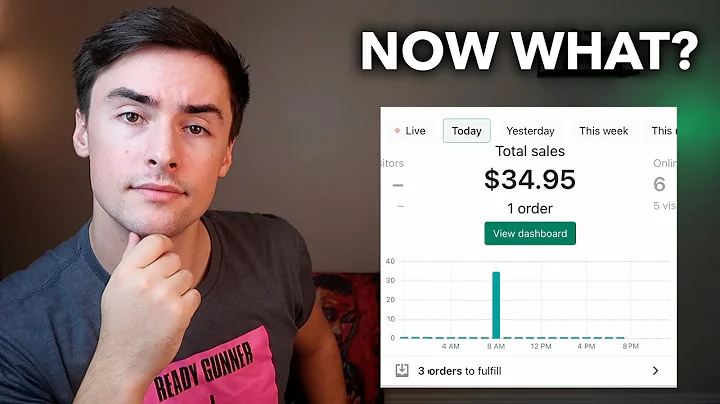in this video we will learn to import,customers from shopify,to mailchimp as these are two different,applications,hence there is no data connection,between them so as to bring data from,shopify to mailchimp,you need to get another app in this,video,we will be using a software called,public connect to integrate,shopify to mailchimp it's an easy,two-step process,let me show you how it's done first,visit publicconnect,this is the website here click on sign,in sign in,log in as you can see i have an account,in public connect you can also build,your own account in just two minutes,this is the dashboard here bring your,focus to the connect,part then click on access now,here at the right corner click on create,new workflow,as you can see a dialog box has appeared,asking you to fill in the name i am,going to give it as,shopify to mailchimp shopify,then click on save when you click on,save a window will appear in front of,you,this is called as the trigger window now,in the choose app,change it to webhook to shopify,now as far as the choose method is,concerned we have to keep it as,new customer this basically means when a,new customer,creates an account in shopify the system,will trigger,now let's go back to shopify,here in the left bottom you will find,settings,click on settings then come to,notifications,click on notifications,scroll down and,click on create webhook,in the add webhook dialog box change the,default card creation to customer,creation,we have to change it to customer,creation the format will remain same as,json,now coming to the most important part,the url,to get url you have to go back to public,connect this is public connect,and this is the webhook url you want,just copy it,and paste it here the webhook api,version will remain same,and then click on save webhook,okay it's showing that webhook has been,saved successfully now let's try to,capture the data from shopify to,publicconnect,to do that let's go back to,publicconnect and click on capture,webhook response,okay it's showing that it's waiting for,a webhook response,basically now we have to create a new,customer,a dummy customer so,here log out and let's create a new,customer,create a new account so basically we are,going to create a dummy customer,so its name is tyrone,last name is jiggles,email is tyrone jiggles,23 at the gmail.com,password,and click on create,i'm not a robot and submit,ok so the new customer has been created,now let's go back to public connect to,see whether the data has been captured,or not,yes as you can see the web book has,captured the data,the email is higher on jiggers23,gmail.com,the first name the last name,and the currency so we have now captured,the data from shopify,to public connect now let's sync this,data to mailchimp,to do that click on the plus button,so a new window appears this is called,as the action window,in the action window change the choose,app to mailchimp,the choose method will remain same as,add new member,then click on connect with mailchimp,the select your credentials keep it as,new credentials now coming to the bearer,token,we need the api key to do that let's go,to,mailchimp click on the profile,and then click on account,here click on extras,click on api keys,copy this this is the api key,and paste it here okay there is one more,blank you have to fill this is called as,the data center,to get the data center you just,basically have to copy,this okay in front of admin it's written,the data center us17,in your case it might be us19 us20,just copy these characters and paste it,here,then click on save as you can see it is,showing me a set of empty planks,the purpose here is to build a prototype,on how the information will be,parceled into mailchimp emailing list,in the audience list it is already,displaying the name of the list,let me show you okay this is the,audience list okay,it's already showing the audience list,now coming to the first name,we basically have to input the same name,that we have got from public connective,that is,tyrone the last name,jingles email,okay now as far as the,select the status of the subscriber is,concerned you have to keep it as,subscribed,then click on save and send test,requests,okay it has sent the test request let's,see,let's view our contacts,okay so it has arrived the email has,arrived,that is email address has arrived that,is tyron the first name is,tyrone and the last name is jingles so,basically it means that our integration,is,successful okay we have connected public,connect to,shopify and we have also connected,public connect,to mailchimp so basically shopify is now,completely connected with mailchimp okay,so let's,save this minimize it,save this to,minimize it so let's create one more,fake customer,to see whether our system is working,fine or not,let's say our first name is rainy,last name is simon,renny simon,24 at the red gmail.com,the password is random,and click on create,not a robot and submit okay so a new,customer named,rainy simon has been created let's see,in our subscribers list,whether rainy is available or not,refresh it,the email address has arrived rainy,simon 24 at the red gmail,the first name is rini and the last name,is simon,so basically we have successfully,integrated,shopify to mailchimp with the help of,public connect,you can do a ton of integrations with,the help of public connect,thanks
Congratulation! You bave finally finished reading how to show mailchimp sibscriber as shopify customer and believe you bave enougb understending how to show mailchimp sibscriber as shopify customer
Come on and read the rest of the article!
 3.5K Ratings
3.5K Ratings
 WHY YOU SHOULD CHOOSE TTHUNT
WHY YOU SHOULD CHOOSE TTHUNT